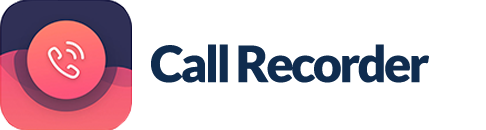Slack Integration
Our application supports uploading call recordings to your Slack workspaces.
We only fetch your public channel name list for uploading purpose, your data and conversations are safe and private.
How to make it ready with your Slack workspace?
- Login to your workspace on your iPhone Safari browser first, if you installed Slack Mobile App already, you can go there to login.
- Install our Call Recorder by go to our App Store, then go to Settings > Cloud Accounts > Slack, you will be taken to Slack OAuth screen to login.
- Login to your Slack workspace, if you logged-in to a workspace then you can "Authorize" immediately.
- If you want to change another workspace, log out it and login again with your new workspace. Then click "Authorize".
- It will automatically open the Call Recorder again. You are logged-in.
How to upload recording to your Slack workspace?
- Make call recordings by using our app. Sometimes you need to purchase the app to make a call recording.
- Go to History > Recordings and pick a recording you want to upload. Click Share button > Upload to Slack...
- The app displays your channel list, select a channel you want to upload the recordings into.
If you want to know any further information don't hesitate to contact us at: arunhelp1108@gmail.com